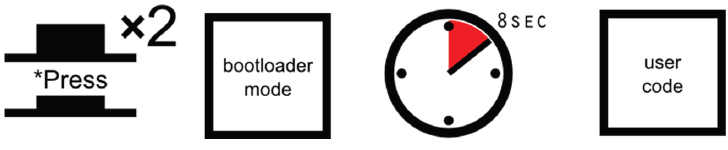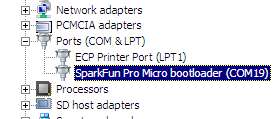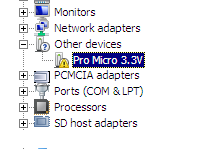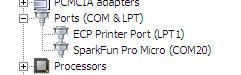I have had a similar problem, on a Pro Micro, and the PC, in the end, could not see it, and it would not show up in Device Manager. It was, to all intents and purposes, bricked.
It could be just a question of timing the double resetting of the Micro correctly, in order to enter bootloader mode, see Pro Micro & Fio V3 Hookup Guide - Troubleshooting and FAQ - Reset to Bootloader:
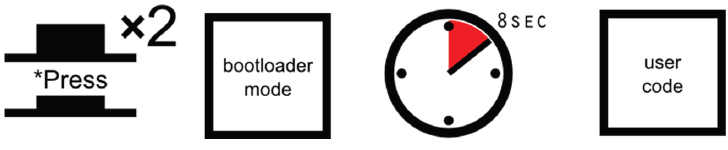
While the Micro is in Bootloader mode, you should see it appear in Device Manager like so:
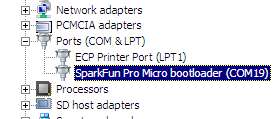
While it is temporarily in this bootloader mode, you should be able to upload a new sketch.
However, this did not work for me and I ended up having to burn the bootloader again, via ISP, using either a USBasp or an Arduino Uno configured as an ISP.
After a number of attempts the apparently bricked Pro Micro showed up again in Device Manager, and became fully functional:
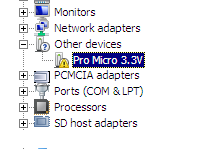
After that, all that was required was to install the correct Windows drivers, to get rid of the yellow warning icon. From Pro Micro & Fio V3 Hookup Guide – Installing: Windows, obtain the zip file Arduino_Boards-Master.zip. Then selecting the Pro Micro in Windows Device Manager, right click and “Update Driver Software”, following these instructions, from the link:
Unzip that zip file, and don’t forget where you’ve left its contents.
In that zip file, you should find an INF file, which contains all the
information Windows needs to install the Pro Micro’s driver. This
sparkfun.inf will be found in Arduino_Boards-master → sparkfun → avr →
signed_driver.
Once the driver was installed, then the Pro Micro should appear correctly in Device Manager
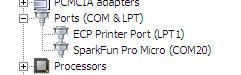
If you haven't already done so, add the following URL to the Board Manager line in the Preferences dialog in the Arduino IDE:
https://raw.githubusercontent.com/sparkfun/Arduino_Boards/master/IDE_Board_Manager/package_sparkfun_index.json
Then opening the “Board Manager…” in the Tools/Boards menu, search for the “SparkFun AVR Boards” package and install it.
I have written two lengthy blogs about the whole experience: