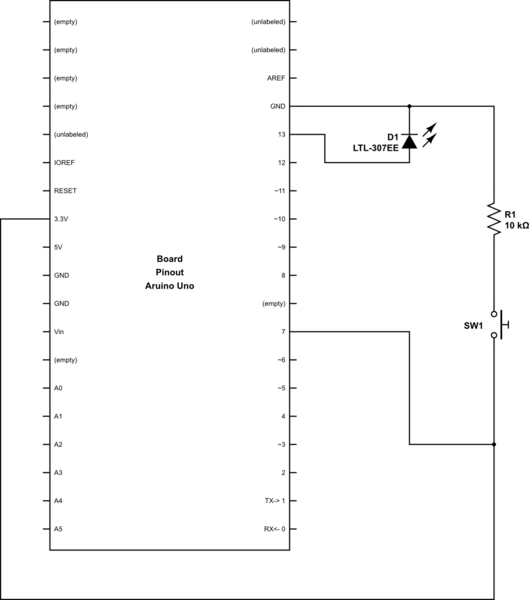I am trying to run this code:
const int buttonPin = 7;
const int ledPin13 = 13;
int buttonState = 0;
int lastButtonState = buttonState;
bool flag = true;
void setup() {
// initialize the LED pin as an output:
pinMode(ledPin13, OUTPUT);
// initialize the pushbutton pin as an input:
pinMode(buttonPin, INPUT);
}
void loop() {
buttonState = digitalRead(buttonPin);
if (buttonState = HIGH && lastButtonState != buttonState) {
flag = !flag;
if (flag){
digitalWrite(ledPin13, LOW);
} else {
digitalWrite(ledPin13, HIGH);
}
}
}
on this SimulIDE model:
<circuit reactStep="50" animate="0" type="simulide_0.1" noLinStep="10" noLinAcc="5" speed="1000000">
Node-16:
<item labelrot="0" y="-204" valLabRot="0" valLabelx="0" valLabely="0" hflip="1" vflip="1" x="-220" labelx="-16" labely="-24" Show_id="false" objectName="Node-16" itemtype="Node" id="Node-16" rotation="0"/>
Arduino Uno-4:
<item hflip="1" Show_id="true" valLabely="0" itemtype="Arduino" vflip="1" labelx="0" objectName="Arduino Uno-4" labely="-20" y="-244" Ser_Port="false" labelrot="0" rotation="0" Program="../../Google Drive/Active projects/SRL/Students/Damian2019/Simulation/20190409/noDelay_20190409/noDelay_20190409.ino.standard.hex" Ser_Monitor="false" id="Arduino Uno-4" valLabelx="0" Mhz="16" valLabRot="0" x="-148"/>
Resistor-3:
<item Unit=" O" hflip="1" Show_id="false" valLabely="6" itemtype="Resistor" Show_res="true" vflip="1" labelx="-12" objectName="Resistor-3" labely="-24" y="-164" labelrot="0" rotation="-90" Resistance="100" id="Resistor-3" valLabelx="-16" valLabRot="0" x="-220"/>
Push-2:
<item labelrot="0" y="-308" valLabRot="0" valLabelx="0" valLabely="0" hflip="1" vflip="1" x="-100" labelx="-16" labely="-24" Show_id="false" objectName="Push-2" itemtype="Push" id="Push-2" rotation="0"/>
Connector-5:
<item hflip="1" Show_id="false" valLabely="0" itemtype="Connector" vflip="1" startpinid="Resistor-3-lPin" labelx="-16" objectName="Connector-5" labely="-24" y="-148" endpinid="Arduino Uno-4-GND0" enodeid="Circ_eNode-6" labelrot="0" pointList="-220,-148,-220,-108,-140,-108" rotation="0" id="Connector-5" valLabelx="0" valLabRot="0" x="-220"/>
Connector-11:
<item hflip="1" Show_id="false" valLabely="0" itemtype="Connector" vflip="1" startpinid="Push-2-rnod" labelx="-16" objectName="Connector-11" labely="-24" y="-308" endpinid="Arduino Uno-4-V5V" enodeid="Circ_eNode-12" labelrot="0" pointList="-84,-308,44,-308,44,-148,4,-148" rotation="0" id="Connector-11" valLabelx="0" valLabRot="0" x="-84"/>
Connector-9:
<item hflip="1" Show_id="false" valLabely="0" itemtype="Connector" vflip="1" startpinid="Push-2-lnod" labelx="-16" objectName="Connector-9" labely="-24" y="-308" endpinid="Node-16-0" enodeid="enode-15" labelrot="0" pointList="-116,-308,-220,-308,-220,-204" rotation="0" id="Connector-9" valLabelx="0" valLabRot="0" x="-116"/>
Connector-15:
<item hflip="1" Show_id="false" valLabely="0" itemtype="Connector" vflip="1" startpinid="Arduino Uno-4-PD7" labelx="-16" objectName="Connector-15" labely="-24" y="-172" endpinid="Node-16-1" enodeid="enode-15" labelrot="0" pointList="-140,-172,-172,-172,-172,-204,-220,-204" rotation="0" id="Connector-15" valLabelx="0" valLabRot="0" x="-140"/>
Connector-17:
<item hflip="1" Show_id="false" valLabely="0" itemtype="Connector" vflip="1" startpinid="Node-16-2" labelx="-16" objectName="Connector-17" labely="-24" y="-204" endpinid="Resistor-3-rPin" enodeid="enode-15" labelrot="0" pointList="-220,-204,-220,-180" rotation="0" id="Connector-17" valLabelx="0" valLabRot="0" x="-220"/>
PlotterWidget-13:
<item modal="false" childrenRect="" normalGeometry="" baseSize="" geometry="" sizeIncrement="" windowOpacity="1" windowModified="false" enabled="true" maximumSize="" childrenRegion="" maximumHeight="200" inputMethodHints="0" mouseTracking="false" minimumSize="" frameGeometry="" sizeHint="" windowIconText="" locale="" minimumSizeHint="" height="200" isActiveWindow="true" x="0" accessibleName="" layoutDirection="0" autoFillBackground="false" width="200" windowFilePath="" windowModality="0" maximized="false" sizePolicy="" MinVolt="-500" fullScreen="false" windowTitle="" windowIcon="" maximumWidth="1000" objectName="PlotterWidget-13" toolTip="" toolTipDuration="-1" focus="false" MaxVolt="500" palette="" font="MS Shell Dlg 2,8.25,-1,5,50,0,0,0,0,0" whatsThis="" pos="" minimumWidth="200" minimumHeight="200" size="" focusPolicy="0" itemtype="Plotter" updatesEnabled="true" accessibleDescription="" y="0" rect="" frameSize="" minimized="false" acceptDrops="false" styleSheet="" cursor="" visible="false" statusTip="" contextMenuPolicy="1"/>
SerialPortWidget-14:
<item modal="false" childrenRect="" normalGeometry="" SettingsProp="COM1,0,3,0,0,0" baseSize="" geometry="" sizeIncrement="" windowOpacity="1" windowModified="false" enabled="true" maximumSize="" childrenRegion="" maximumHeight="170" inputMethodHints="0" mouseTracking="false" minimumSize="" frameGeometry="" sizeHint="" windowIconText="" locale="" minimumSizeHint="" height="141" isActiveWindow="true" x="0" accessibleName="" layoutDirection="0" autoFillBackground="false" width="313" windowFilePath="" windowModality="0" maximized="false" sizePolicy="" fullScreen="false" windowTitle="Settings" windowIcon="" maximumWidth="450" objectName="SerialPortWidget-14" toolTip="" toolTipDuration="-1" focus="false" palette="" font="MS Shell Dlg 2,8.25,-1,5,50,0,0,0,0,0" whatsThis="" pos="" minimumWidth="0" minimumHeight="0" size="" focusPolicy="0" itemtype="SerialPort" updatesEnabled="true" accessibleDescription="" y="0" rect="" frameSize="" minimized="false" acceptDrops="false" styleSheet="" cursor="" visible="false" statusTip="" contextMenuPolicy="1"/>
</circuit>
and I expect the LED to be turned on-off everytime I push the button, however the result is unstable:
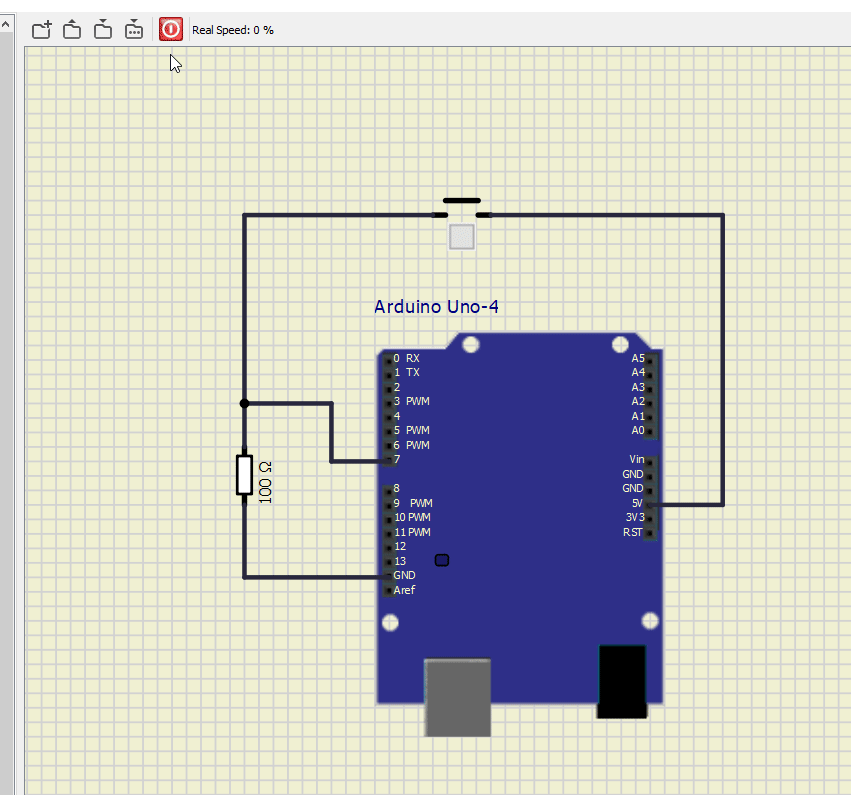
I would appreciate if you could help me know if there is something wrong with my code or circuit and I should expect the same behavior on an actual hardware, or this is a simulation issue?
P.S.1. All file can also be downloaded from here.
P.S.2. I'm using this example from Arduino.org website.
P.S.3. I also tried using an actual Arduino, also implementing the suggestions below. However the issue is not resolved. You may see the video here.