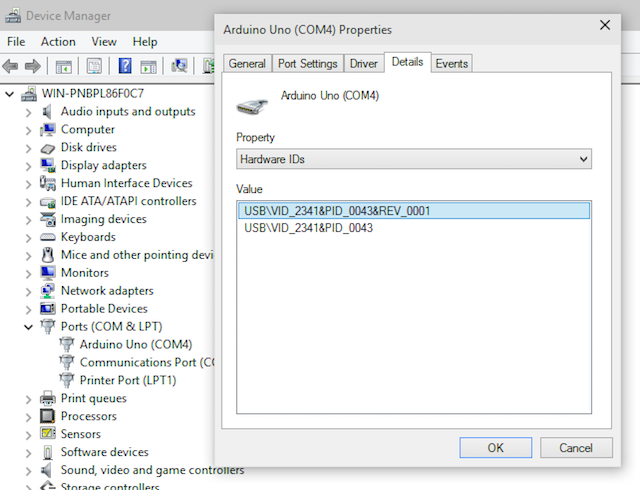[[ PLACEHOLDER ]]#Windows
Ok, the first thing you need to do is identify the kind of board you have. I don't mean is it an Uno, a Mega, or one of Intel's brief forays into the Arduino world - I mean what kind of USB interface the board has.
WorkBoards can be loosely grouped into two categories - CDC/ACM and Custom USB Profile.
Current versions of the official Arduino Uno and Mega are both CDC/ACM devices (CDC/ACM, by the way, stands for Communication Device Class / Abstract Control Model). This means that between the main microcontroller (ATMega328P, ATMega2560, etc) there is another microcontroller - usually an ATMega16U2. This takes the serial data from the main microcontroller and sends it to the PC over USB using the USB CDC/ACM protocol.
You can identify these boards by the chip that is nearest the USB connector.

That small black chip with the Atmel logo on it is the USB interface chip.
Boards of this style have the USB drivers included in the Arduino IDE. If you have installed the IDE properly the drivers should have been installed for you automatically. Also Windows 10 (finally) contains "class compliant" drivers for CDC/ACM, so no drivers actually need to be installed for these boards anyway (installing the Arduino ones doesn't hurt, though, and helps it to show the right board name in the device manager).
The other category of board, "Custom USB Profile", use different chips. And there's lots of different chips it can be using.
Early Arduinos and some other makes of board (such as chipKIT boards from Digilent) use the Future Technologies RT232R chip. This sometimes looks at first glance like the Atmel chip above, but is very very different. You have to check the number on it to be sure. Other times a different package is used and it's obvious it's different.
Then there are the cheap clone boards you get on eBay and Amazon. These, more often than not, use yet another chip - the CH340G. This is a fraction of the cost than the FT232R or ATMega16U2 chips, which is why cheap boards tend to use them. They're also less reliable and harder to get working in some operating systems (most notably OS X).
For these kind of chips you need to install the right driver for the specific chip you have. For the FT232R chips that's not too hard - Future Tech have the drivers on their website.
The CH340G driver is harder to find from a reliable source.(someone with more knowledge please fill this in)
Ok, so your board is a CDC/ACM based one, or you are sure you have installed the right drivers. The next thing to check is if the board is even being seen by the operating system.
When you plug it in for the first time it should pop up a bubble saying it found new hardware:
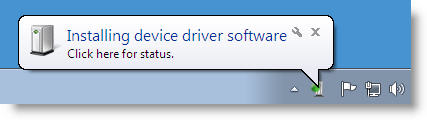
Or something similar to that. It should also make a noise.
If neither of those happen then it's likely the computer isn't seeing the device at all. This sounds more like a hardware problem than a Windows problem.
The first thing to try is to plug the Arduino into a different port. Even better is, if you have access to one, plug the Arduino into an entirely different computer. What you are trying to diagnose here is if the problem is related to the Arduino/USB cable or to the computer/USB port.
If it works in a different computer but not your computer then there is something wrong with your USB ports. It may be that you are using a computer that is locked down (such as in a school or an office) where the "group policy" has been configured to not allow any USB devices to be used (chiefly to prevent people bringing in memory sticks with viruses on them). If this is the case you will have to consult with the powers that be in your organisation to get your device authorised. If not, then you may have more luck plugging your Arduino into a powered USB hub instead of directly into your computer (it may be that the computer can't provide enough current for the Arduino to run properly).
If it's failing equally as badly on another computer / port then you should start looking at the USB cable and the Arduino.
It is quite common for small battery powered devices that are charged through USB to be shipped with cheap cables. These are cables that only have the +5V and GND wires in them - no D+ and D- wires. For obvious reasons these can't be used with an Arduino: with no data wires how can the computer see it? However it's generally impossible to tell these cables apart from a full USB cable.
If you happen to be using one of these cables without knowing it you'll get a power light on the Arduino and not much else. So you need to swap the USB cable for another one - preferably one you know works properly. If it suddenly springs into life then you know you have a bad cable. Throw the old one away - it's almost useless - or stick a label on it saying "power only" so you know what it is.
Another thing to mention in passing: I have known some of the early Arduino boards to have lower quality USB connectors on them (Uno R2). These sometimes have trouble connecting properly with some cables (not all), so maybe a better quality cable may fix the problem, or tweaking the contacts within the USB connector with a needle may help.
Right - the other direction to go in is if it does identify that you plugged a board in, but can't install the drivers. Maybe it's saying the device failed, or it can't find the drivers.
Step one is to go into the device manager and look for an "Unknown Device":
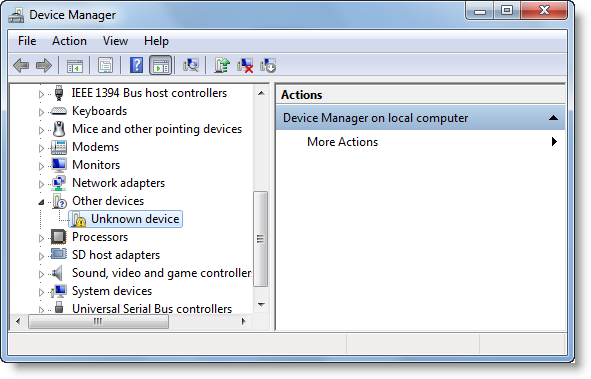
That is most likely the Arduino. You should be able to inspect all the data for it to find the USB Vendor ID (VID) and Product ID (PID). If those are showing up as corrupted, not available, or FFFF, then your Arduino has a serious problem and Windows cannot work out what it is. In Progressthis case it may be that the USB interface chip has failed (there have been unsubstantiated rumours that shorting 5V to GND on an Uno R3 can kill the ATMega16U2 chip). There's not much you can do when that has happened.
If you can find reasonable data in the device manager, as in the image below, then it's going to be a case of trying to fix (or find the correct) driver, since you may not have the right one installed. Also note that some other board manufacturers use the same VID and PID as the Arduino and having their drivers installed could cause the Arduino to not function properly - you should uninstall their drivers first, or manually set the Arduino to use the proper Arduino driver.