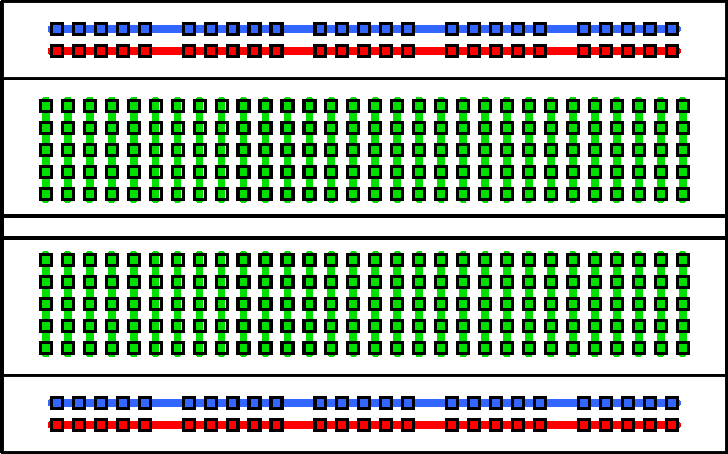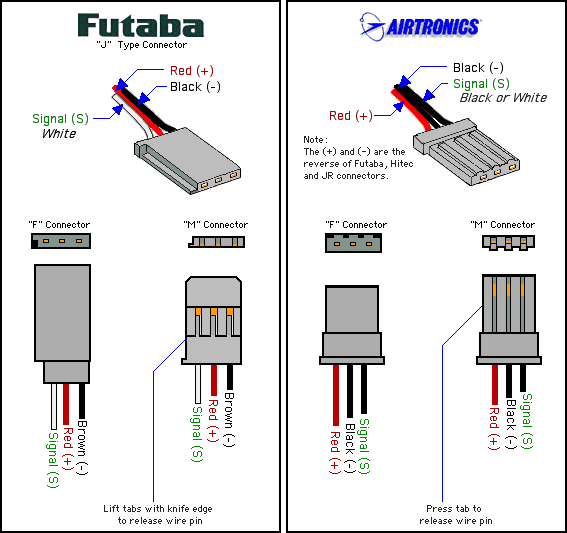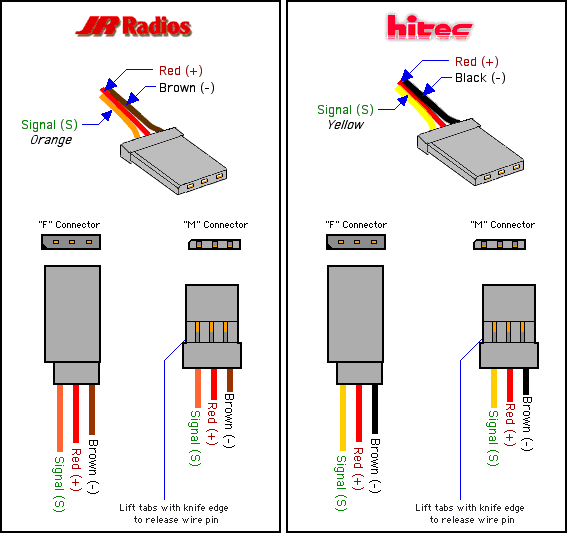You could check the connections of the breadboard, using a multimeter (set to continuity check) and wires in the breadboard holes, with the + and - leads, from the meter, at either end of each row/column of connections, following the diagram below:
It might be a bit tedious, but it should only take thirty minutes maximum, and would give you peace of mind as well as saving you four Euros...
If you say that it was working before and now is not, then maybe the breadboard is damaged. However, it is unlikely that the whole breadboard is... try moving your components to a different part of the breadboard.
The breadboard could possibly get warm, as servos can use a fair bit of current, and breadboards aren't really designed for power circuitry. You may be better off using an Arduino Servo shield and connecting the servos directly to that, rather than using the breadboard. Why are you using a breadboard - can you, as Majenko statesMajenko states, provide a schematic diagram?
Answering the last part of your question - Taking the graphics from my answermy answer to Code to control servo with shieldCode to control servo with shield, to show the different colours for the four different connector types:
Futaba and Airtronics connectors
Hitec and JR Radio connectors have the same pin out:
This means that the red, brown and orange leads go to a JR Radios connector.